Check Image Quality
Quality Calculator
A: Enter your image size in pixels
B: Enter your desired image size in inches
Your image is below the minimum 150 ppi
Image Quality And Size
Use this calculator to determine the best print quality and optimum image size without cropping or sampling by comparing the resulting pixels per inch against our recommended ppi settings.
Try this example
Enter the following original pixel width of 4320 and height of 5760 in row A. Then enter either the width or the height of the desired image size in inches into row B, for example entering a width of 12" results in a height of 16" and vice versa. The corresponding ppi (C), is 360 resulting in a high quality print.
| Row C: recommended targets |
Minimum
150 ppi
|
Good
200 ppi
|
Best
300 ppi
|
We recommend a ppi of 300 or higher for the best quality.
InstructionsA: Enter the pixel width and height of your original.
B: Enter the width or height of the size you want your image to be in inches. The corresponding side (width or height) will change automatically showing you the resulting sizes that your image can be printed.
C: Will show you the resulting ppi. If your ppi is below 150, this could result in a poor quality print. If this is the case then select a new image size until the results is greater than 150 ppi or greater. The higher the ppi the better the print quality.
Please note: if your desired image dimensions differ from what is indicated in row 'B' above; cropping may be required.
Print size versus Image size
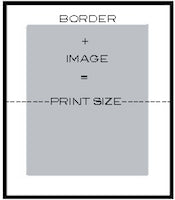
Finished print size equals the surrounding border (margin) plus the image size. Image size refers to the area where the actual image appears on the paper. Print size refers to the finished size of the print including the 'image' plus any margin area that has been specified. Example: an image size of 8×10" with a typical 1" border (margin) results in a 10 × 12" print. It's important to keep this in mind when specifying your print size.
The above example applies only to photographic prints. When selecting a Canvas product, borders (margins) have already been taken into consideration.
